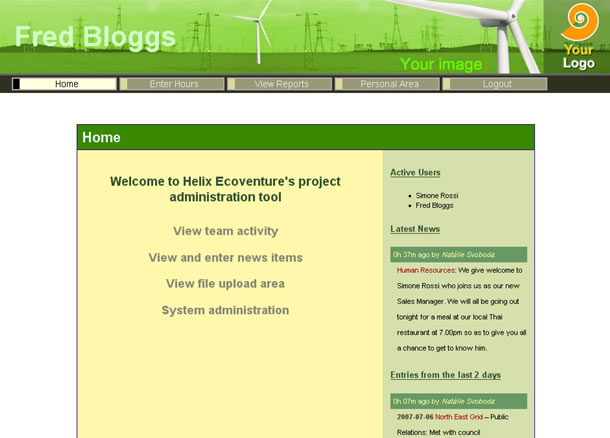
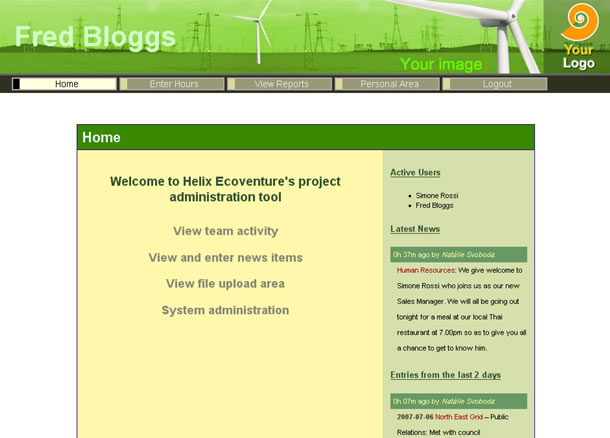
Main features
- User friendly interface
- Multilingual: currently working in English, Spanish and French.
- Internet based, ideal for geographically distributed ventures, or to check progress from anywhere in the world
- Works via a web browser. It is compatible with Internet Explorer (version 7 and above recommended), Firefox (version 2 and above recommended), Opera, Safari, Konqueror and Pocket IE among others. Good accessibility compliance.





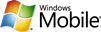
- Secure communications: High-grade Encryption (RC4 128 bit). All your interaction with the system is encrypted to protect your data.
- Completely confidential - no unwanted communication (no spam, organisation's name and user names are kept hidden from the general public).
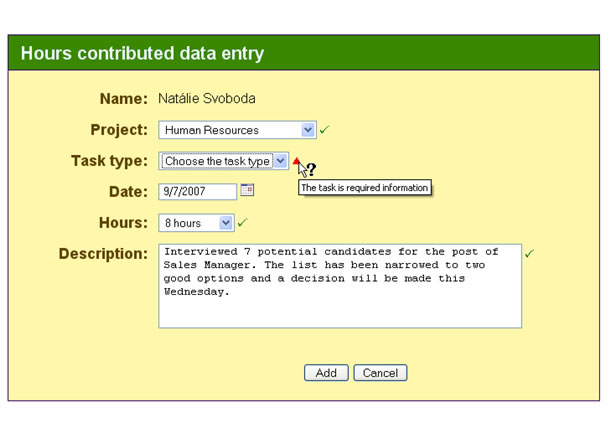
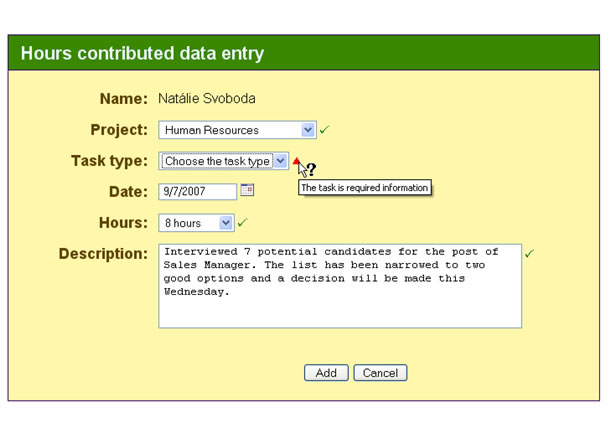
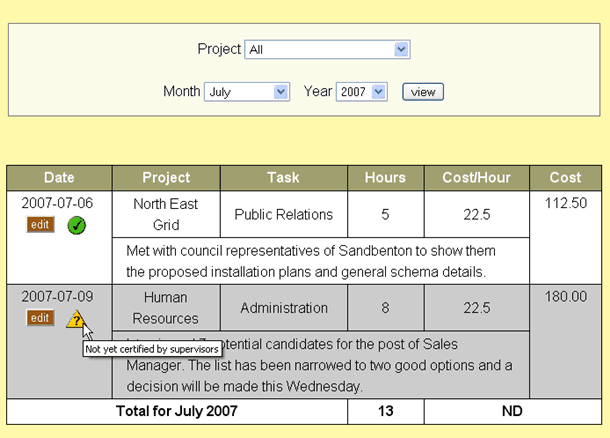
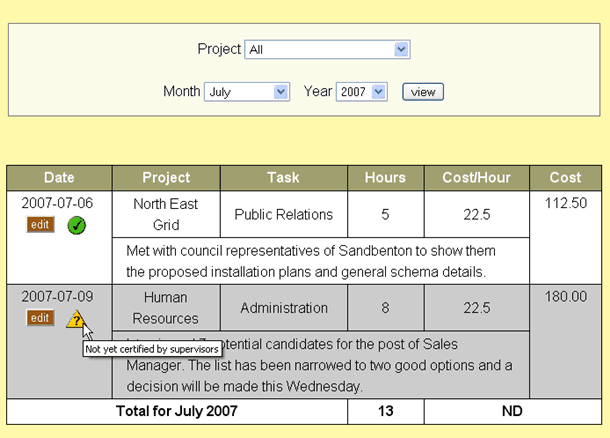


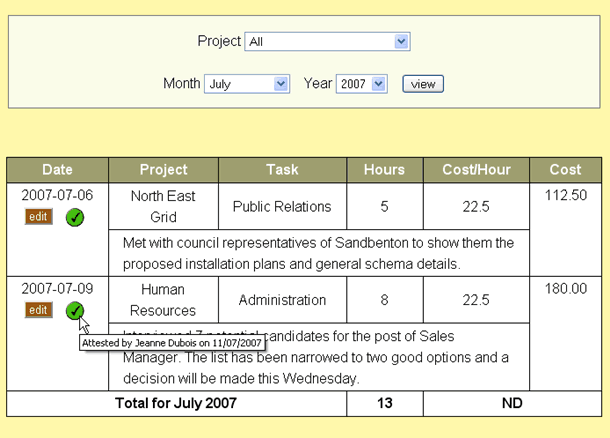
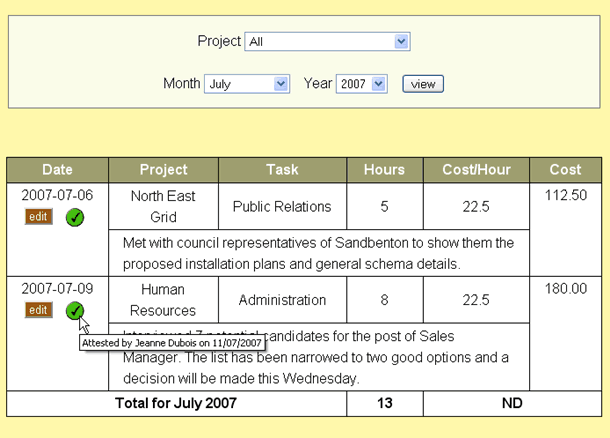
Timesheet entries
- Your users assign a project and a task to each entry (your administrative users can enter project and task lists, such as "Biofuel Plant Development","Procurement", etc)
- Your users assign the date and number of hours
- Your users assign a description to your entry
- All data is validated to avoid errors or omissions
- You can block the entry of timesheet dates (eg: no entries allowed prior to the blocked date, for example because payments have already been processed for that month)
- Those entries are then shown as requiring attesting
- The users' supervisors then attest to those time entries
The attesting feature is a simple and powerful method of validating entries. Each user has a supervisor who is then in charge of attesting (signing off) the entry, which he can do with a single mouse click. However for simpler scenarios, client organisations are able to turn off the attesting functionality.
The description added for each entry is also very useful for both the attesting and as a way to follow the progress of the particular undertaking. This comes into its own with the system's powerful reporting features.


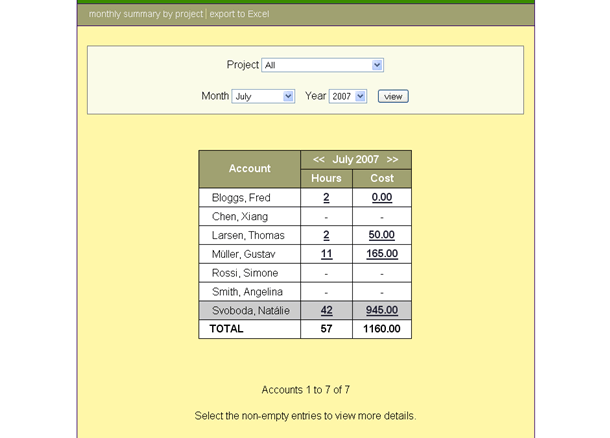
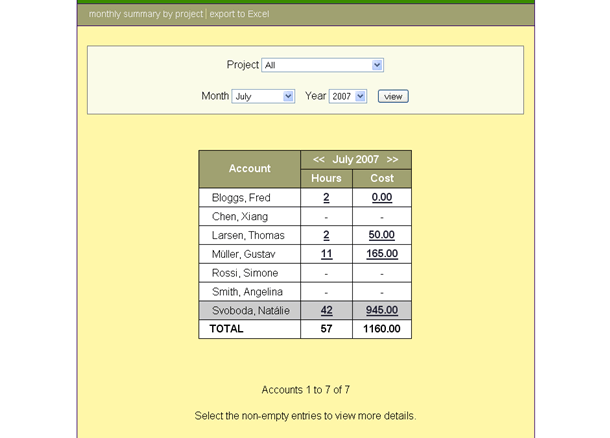
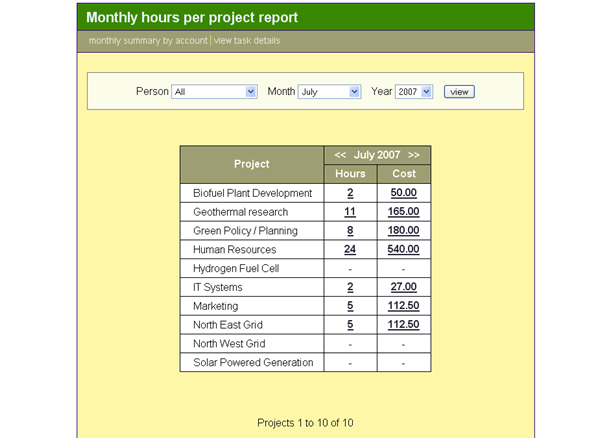
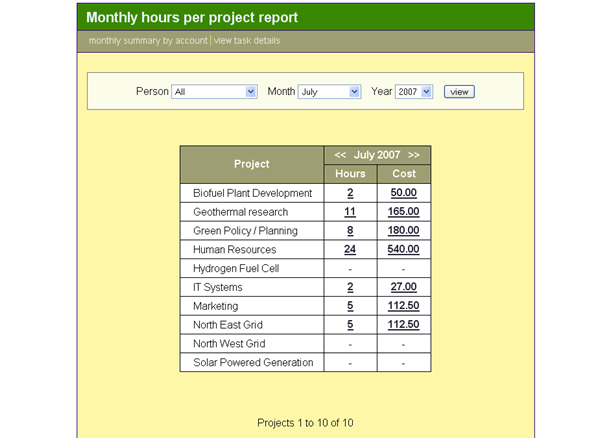
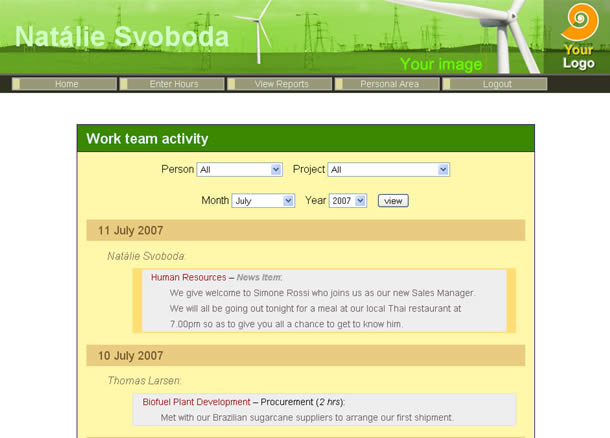
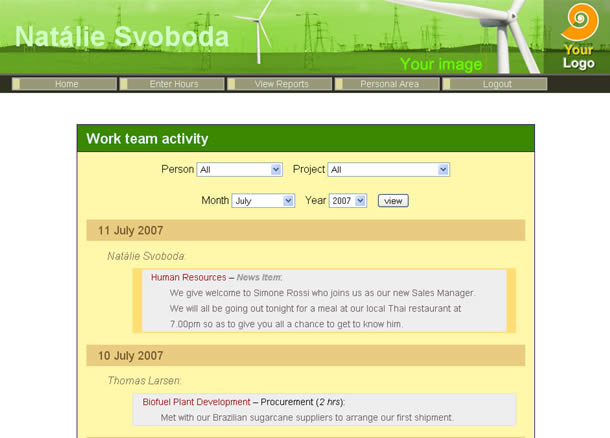
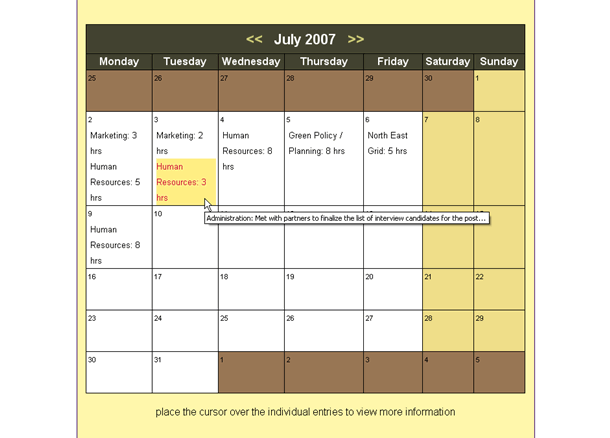
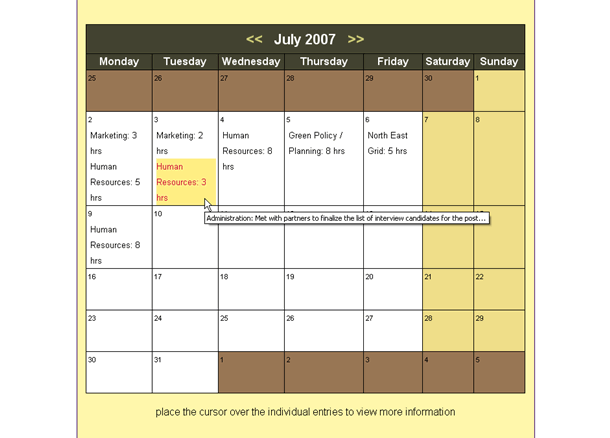
Reports
- View Reports per user account (filter by project if so desired).
- View Reports per Project or Project and Task (filter by user if so desired).
- Financial details are only show if the user viewing the report has been assigned the right permissions.
- Export data to Excel
- Export data to XML (to open up in a variety of other programs)
- Complete Activity Report for your organisation, along with filter options, allowing you to follow the progress of any particular user or project. This view combines timesheet entries and news entries to provide a full picture of the organisation's activities.
- Calendar view - useful for a more intuitive picture of how the time was spent.
The system has a varied set of reports available to you so as to follow the progress of your undertakings. You can also control which type of users can view which type of data. For example you may wish to allow all users to view the reports but hide costings (eg salaries) from them, or you may wish to allow basic users to view only those entries that they themselves have entered.
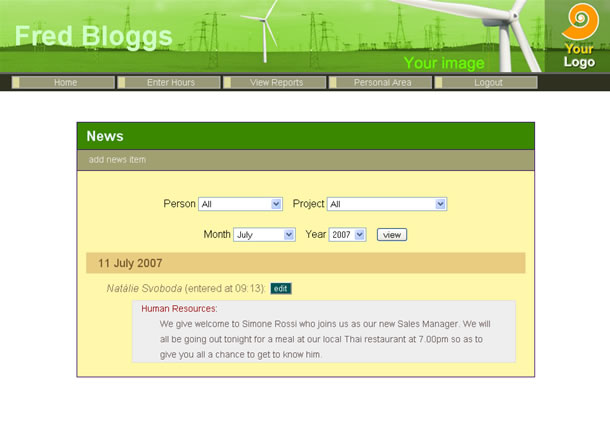
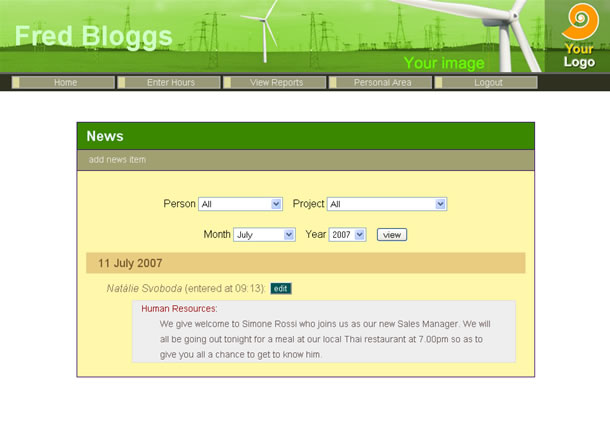
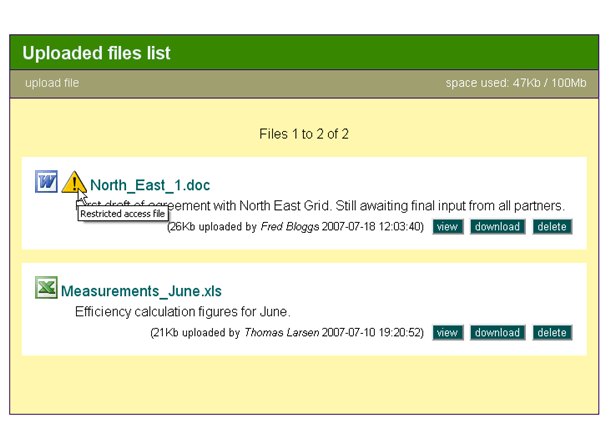
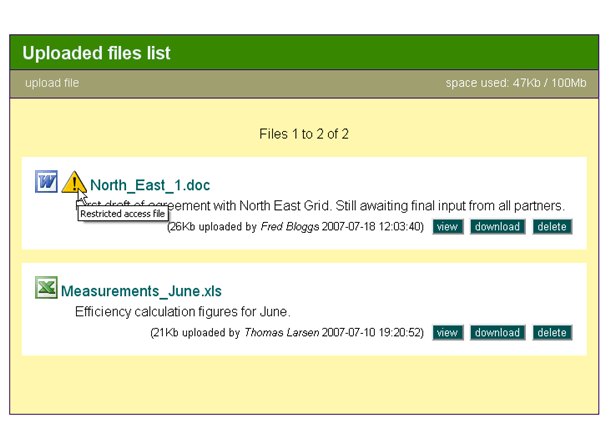
Other features
- News Entries: users given the appropriate permissions can enter news items. These are then incorporated into the Complete Activity Report. This is also useful as a tool for users which are not necessarily entering timesheet data (for example venture partners who are only contributing financially) to enter progress details.
- File Upload and Sharing: users can be given rights to view, upload, and even restrict access files. Files which are marked as restricted will only be shown to users with permissions to view restricted files (other users will remain unaware to the existence of such files).
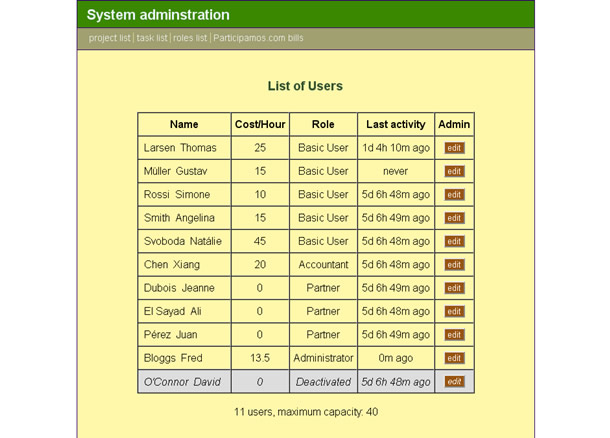
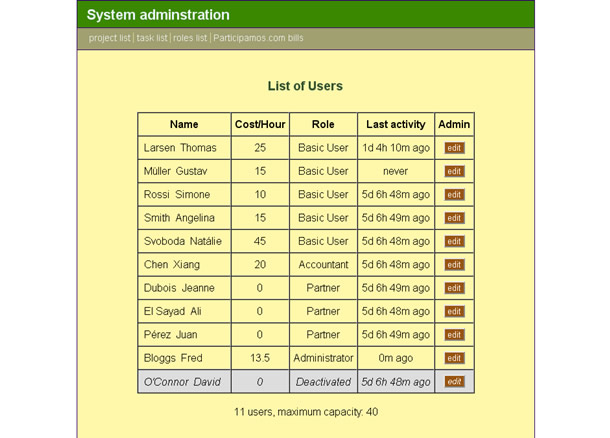
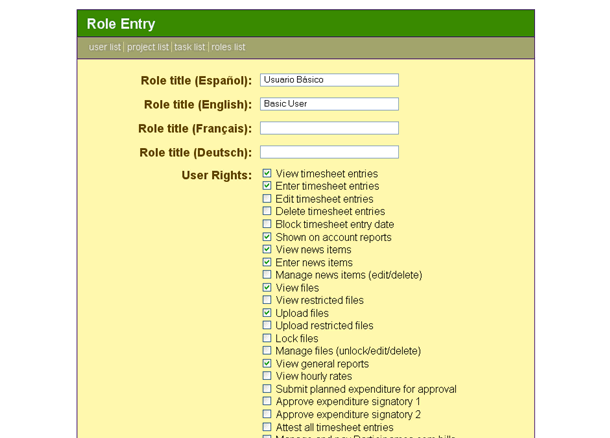
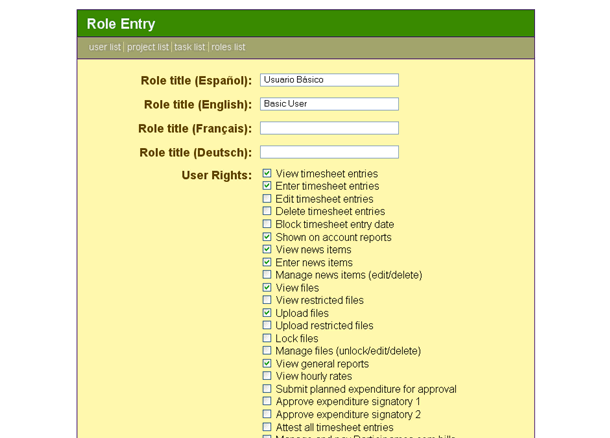
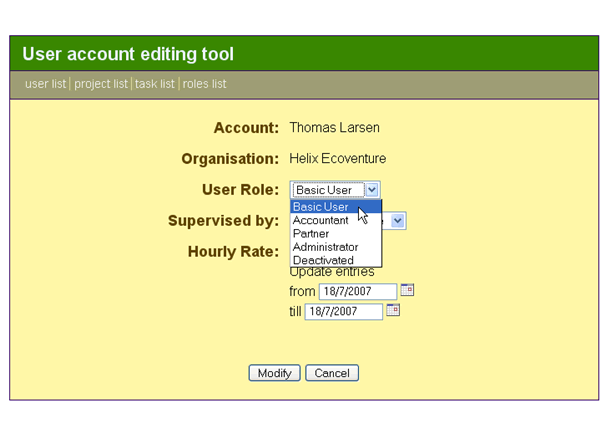
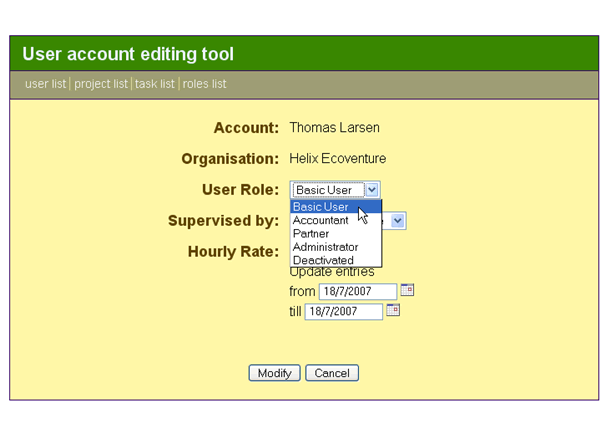
User Management:
- Great ability to fine tune what each of your users can do
- You can create your own user roles: such as basic user, accountant, administrator, and decide what each of them can do by assigning permissions to those roles (eg: view timesheets, enter timesheet data, view files, upload files, view financial details, etc).
- You then assign roles to your users
- You can decide who supervises their time entries (if you enable the attesting option)
The system's user management facilities are very powerful and versatile, whilst still being very easy to use, allowing the application to be tailored to a very large variety of circumstances. For example, you could create the role of supervising Partner, to view all timesheet data, including financial details, but not to enter any (they might also be given the right to upload restricted files). Alternatively, you could have Accountants or Auditors, who might be giving the right to view all financial data and block the data entry dates. Other roles could be that of a person who can attest all timesheet entries (a general supervisor, and not necessarily the system administrator), or one who is only allowed to enter news items, etc, the possibilities are endless.
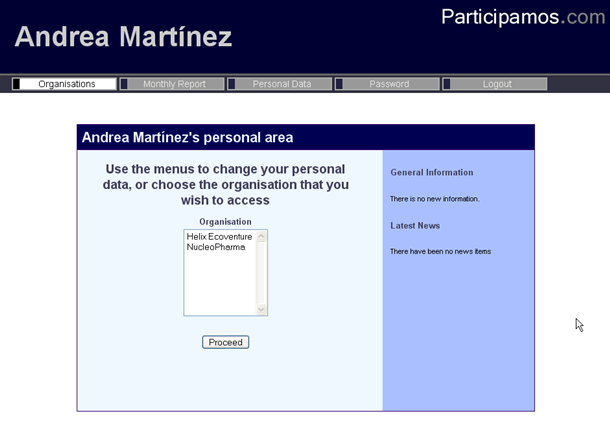
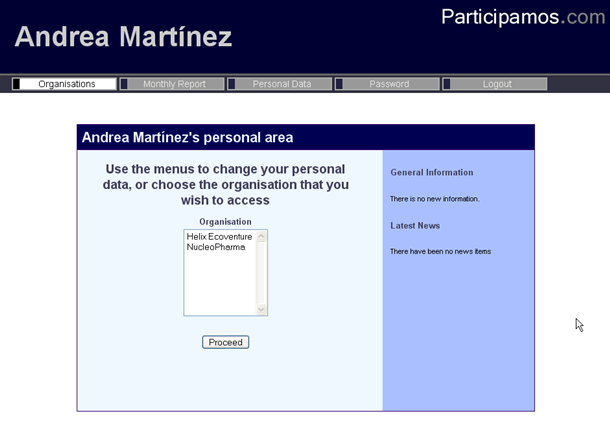
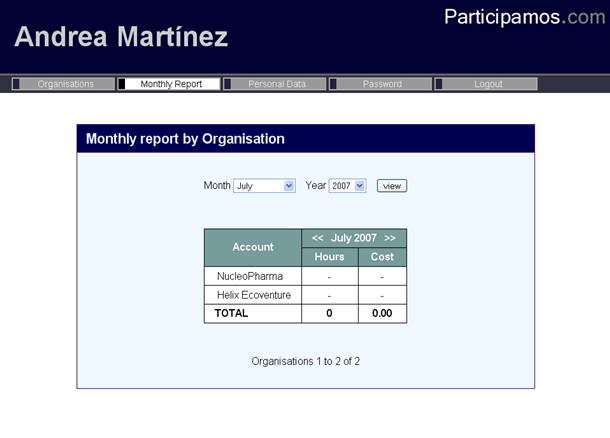
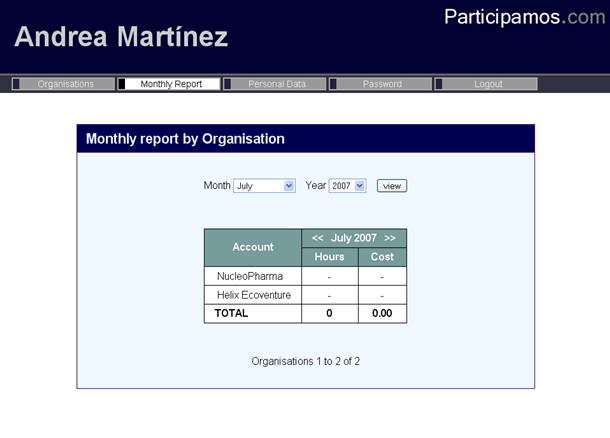
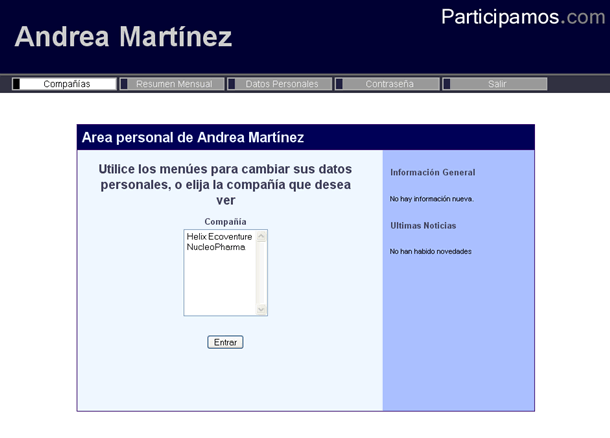
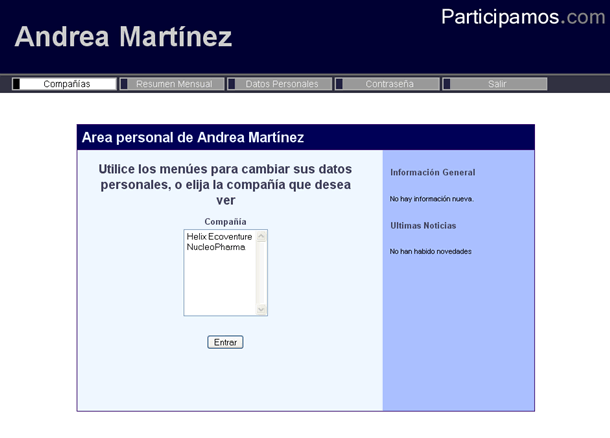
User's Perspective:
- Users can belong to more than one organisation being administered via our systems. This is useful for example for partners having multiple ventures, or administrative staff or accountants working on more than one venture.
- Users need then only have a single user account, and can choose which organisation to login to from their own personal area.
- Users can view their own time entries across multiple ventures all in a single report.
Pricing and Configuration options
The list of prices and configuration options for the system can be seen in our Pricing Details page. We recommend that you get in touch with us for any queries, as we may easily be able to accommodate your particular needs. Further to this, please do not hesitate to contact us if you wish to arrange for a trial of the system prior to making your decisions. To contact us please write to:
infoQparticipamos.com
Note: all payments can be performed via credit/debit cards or PayPal, and you can view your invoices directly from within your system administration area.